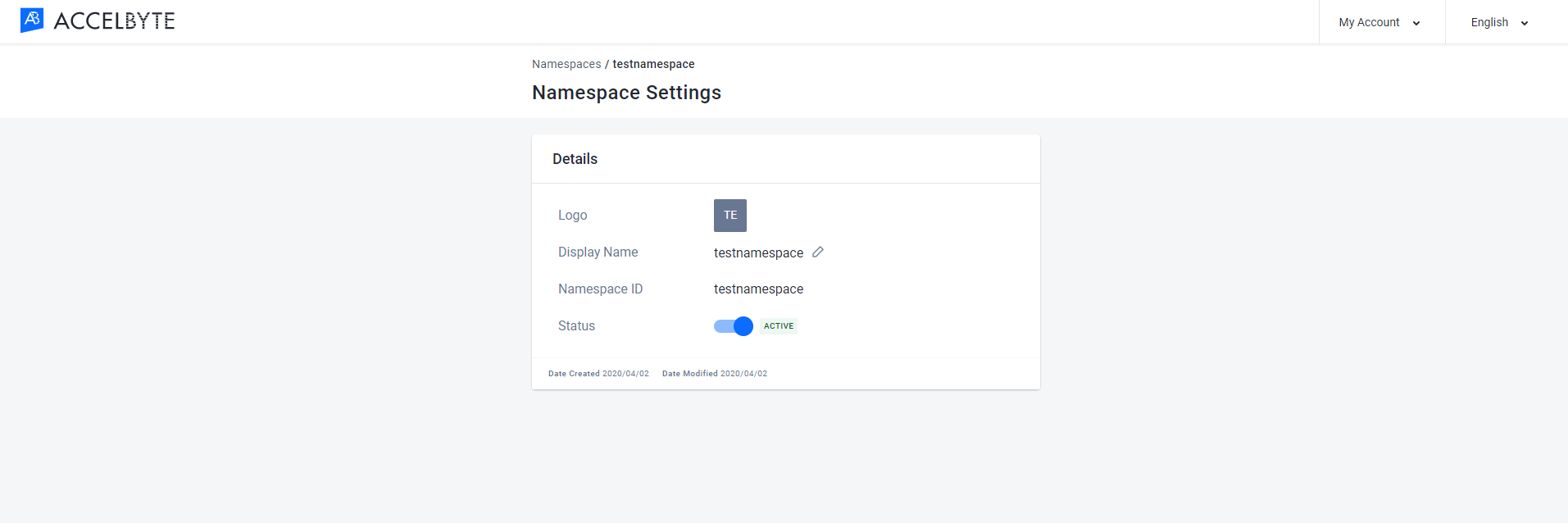Access
Connect cross-platform accounts & identity management
A Namespace is the unique identifier of a product or game that is implemented with AccelByte backend services. There are two types of namespace: Publisher Namespace and Game Namespace. Each type of namespace has its own purpose:
The publisher namespace allows you to make changes that affect all of your games, whereas the game namespace allows you to make changes only to an individual game. This way, you can apply universal settings to all of your games at once, while keeping certain things about each game unique, like its list of users.
You can learn how to create and work with namespaces in the tutorials below.
Admin users can create new Namespaces for new games.
From the Admin Portal, click the Namespace menu on the left sidebar, then click See all Namespaces.
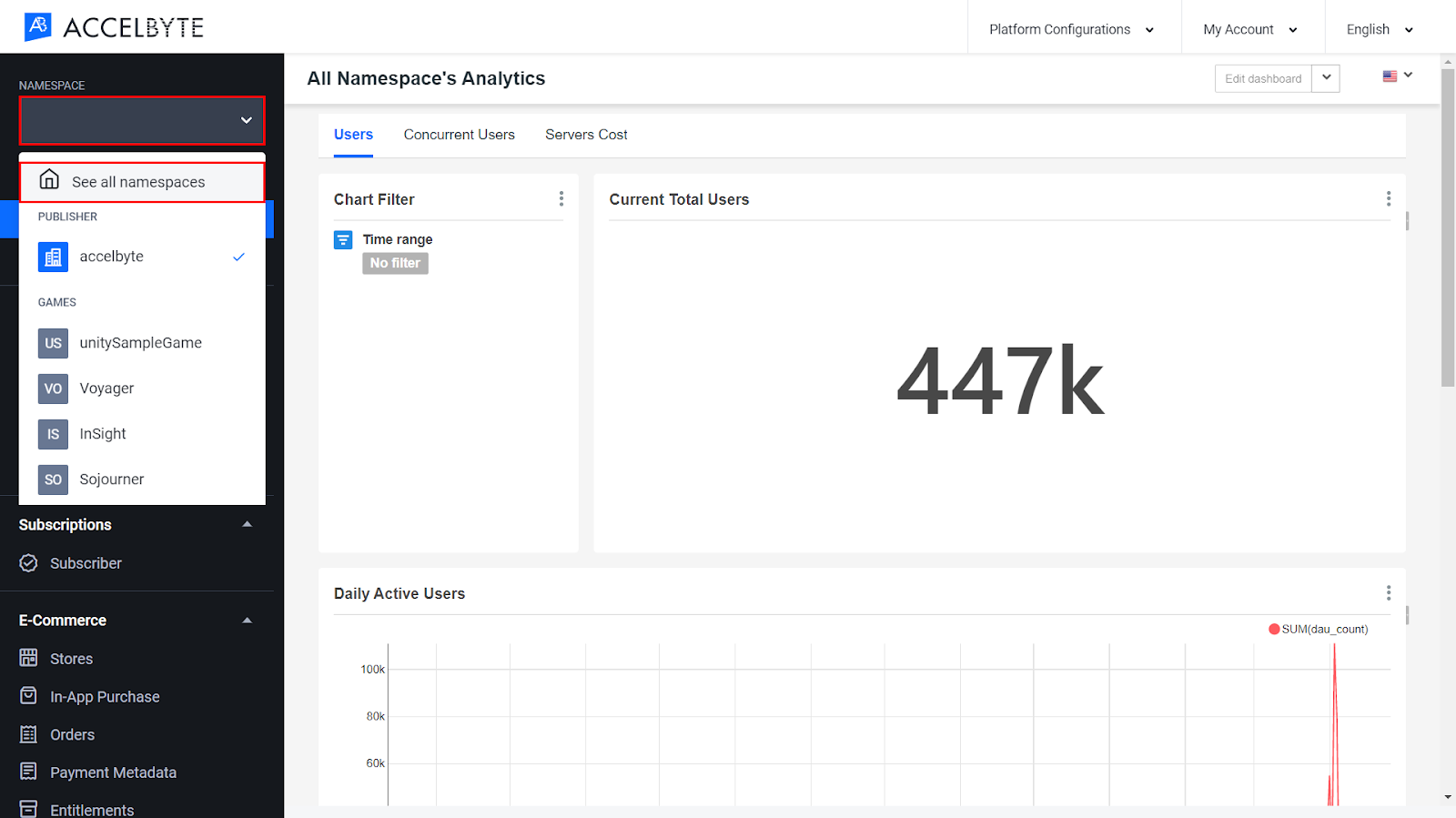
Click the Create New button.
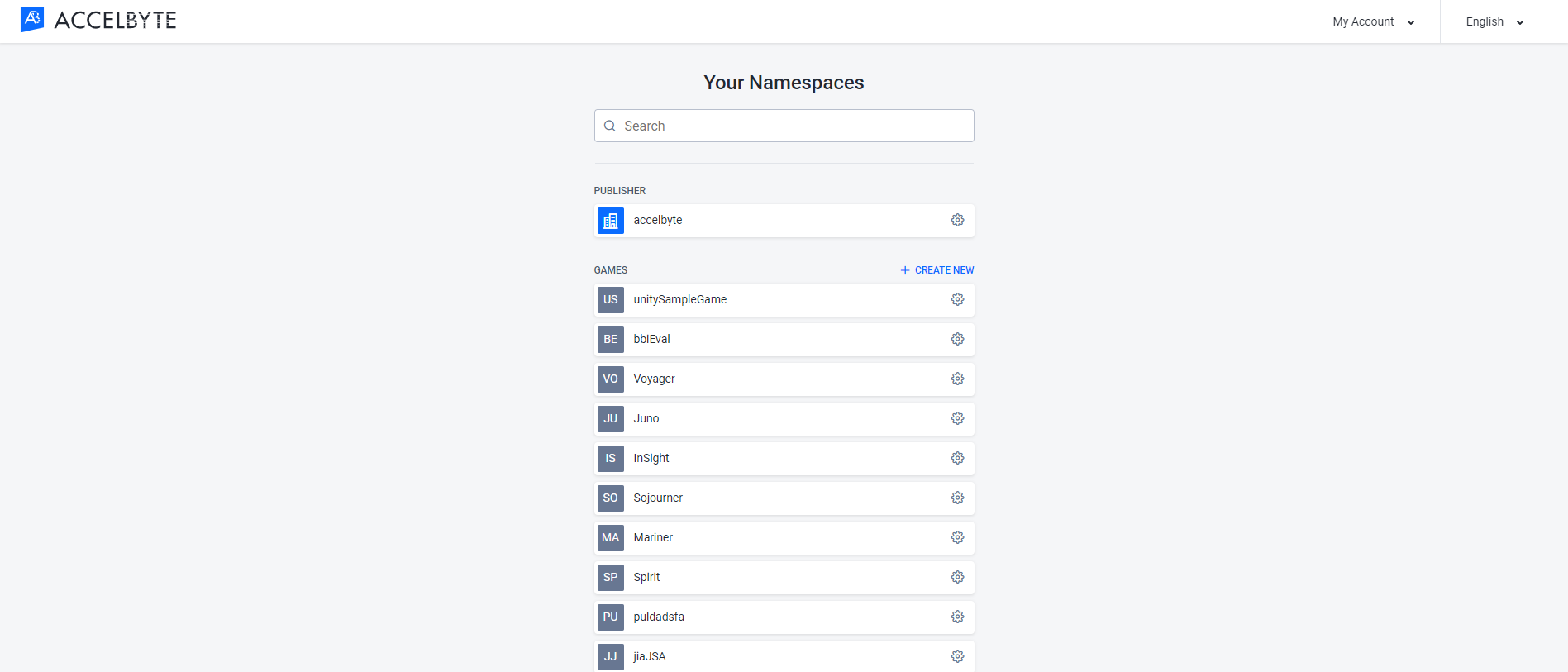
Input the Display Name and the Namespace ID. The Display Name is how your namespace will appear in the Admin Portal, whereas the Namespace ID is the unique ID that will be used in the backend. Once set, the Namespace ID cannot be changed.
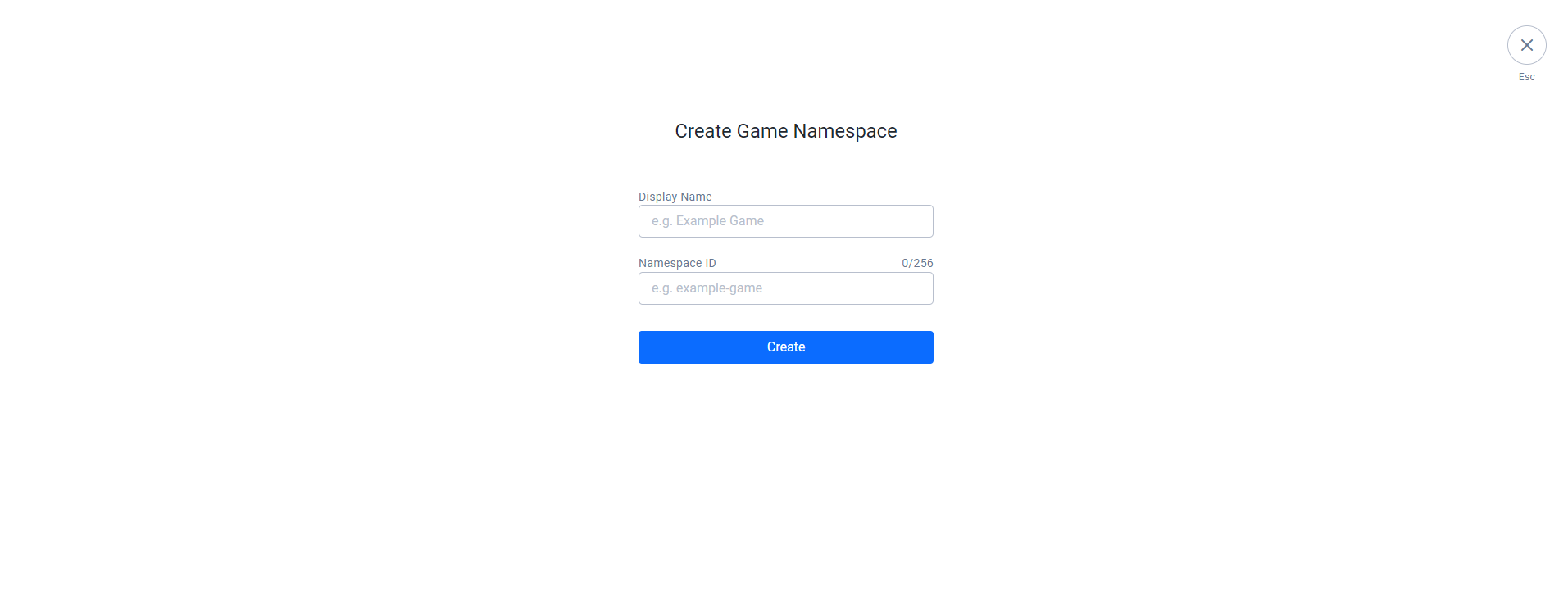
When you’re done, click the Create button and your namespace will be added to the list.
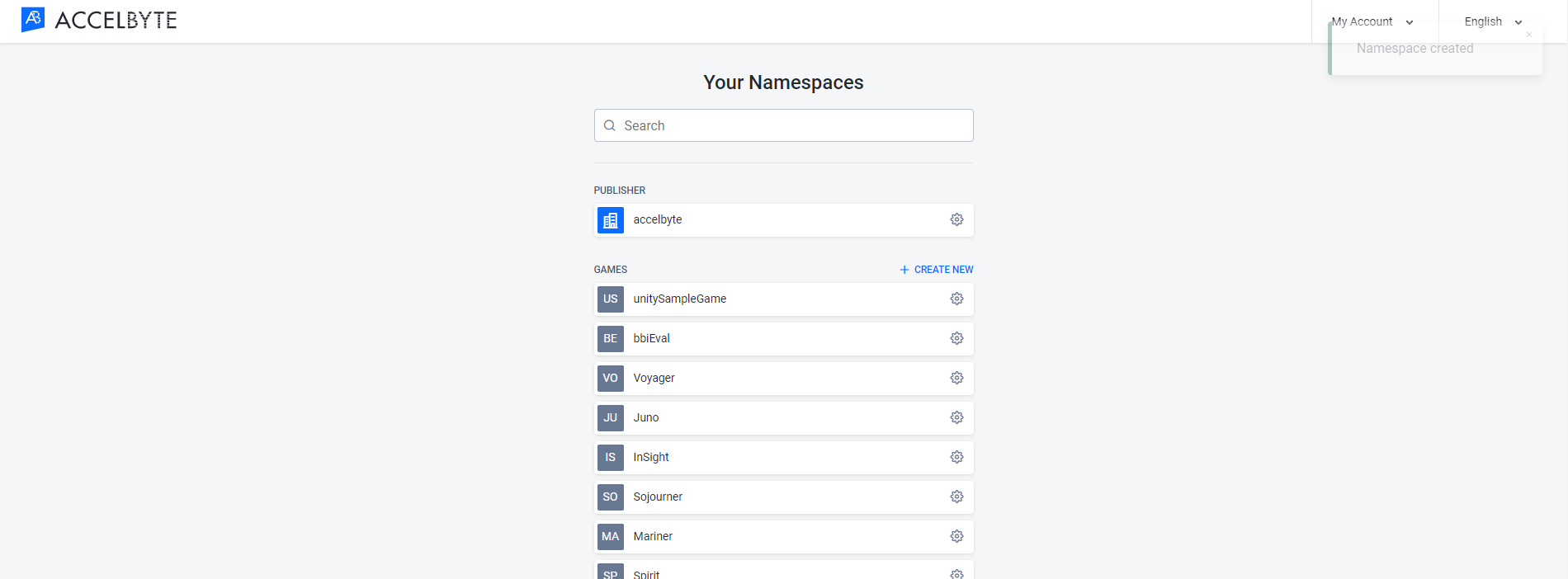
You can view and edit any of your namespaces. When editing a namespace, you can change both the Display Name and whether or not that namespace is active. You cannot change the Namespace ID.
Go to the Namespace page in the Admin Portal. Here you’ll find the list of all of your namespaces. The publisher namespace is at the top, and the game namespaces are below the publisher namespace. If you don’t see the namespace you’re looking for, you can search for it by typing its name in the search bar.
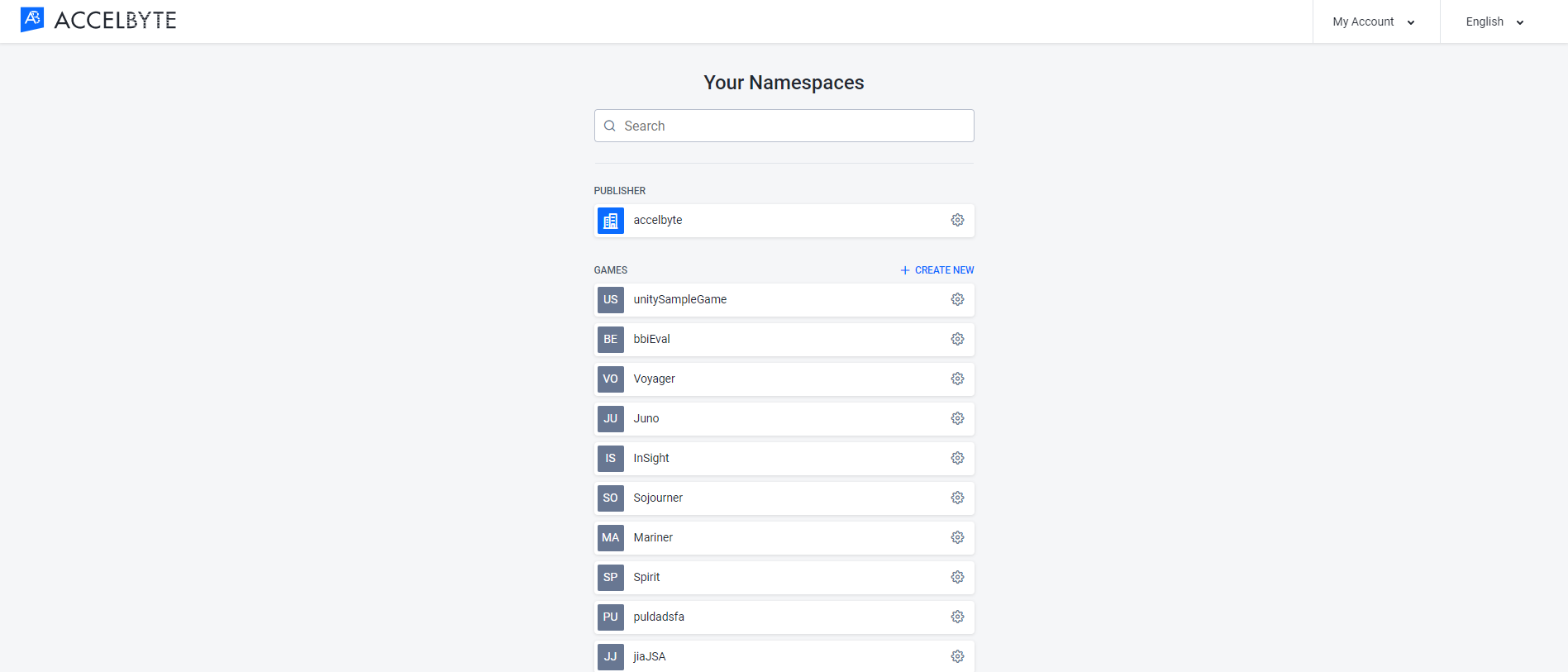
When you click on a namespace, you’ll be taken to its dashboard. From here you can configure the services integrated with that namespace.
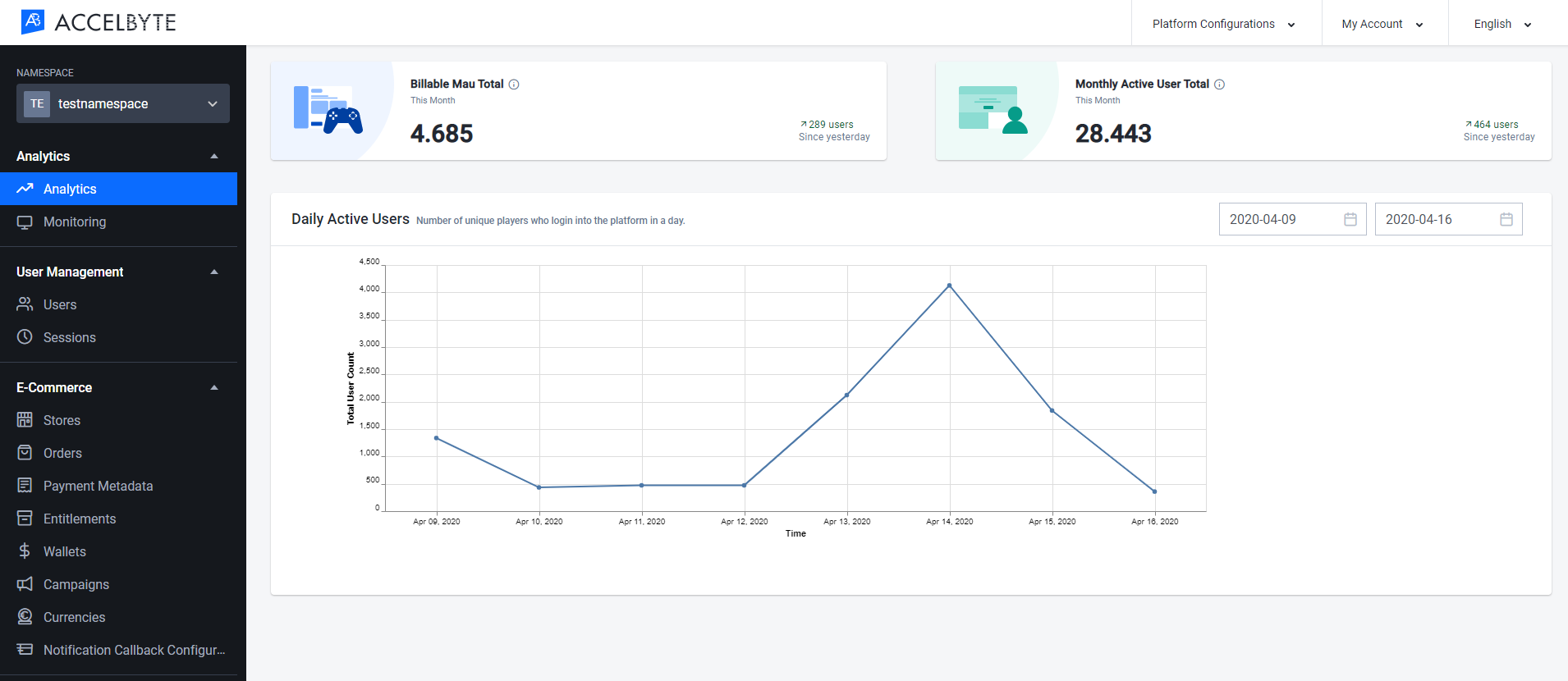
If you want to edit one of your namespaces, click the Gear button next to the desired namespace to open the Namespace Settings page. Here you can change your namespace’s Display ID or Activation Status.