Access
Connect cross-platform accounts & identity management
An IAM client is defined as an application, such as a game server or website, that requests access to protected platform resources. IAM clients allow you to control which resources can be accessed by an application, as opposed to a specific user.
IAM clients implement the OAuth 2.0 framework. You may have used other OAuth clients in the past, such as when using your GMail or Facebook account to log in to websites.
IAM clients can be defined under the publisher or game namespace, depending on whether the intended application is specific to one of your games or used by all games on your platform.
There are two client types, per the OAuth 2.0 Client Type framework:
Most projects typically define a few common client archetypes:
Client ID serves as the unique ID for the client across the system. It is automatically generated when you first create the client.
Client Type defines how secure the client’s login tokens will be. You can choose between Public and Confidential types. Refer to the Client Types section to read more about this.
Secret serves as the password for confidential clients. You can fill the field manually, or have the system create one for you by clicking the Generate Client Secret button.
NOTE
Once the client has been created, you can no longer access the client secret. Make sure you save the secret in a secure place.
Client Name serves as the name of the client, and is how this client will be identified in user-facing forms and documents.
Namespace defines which namespace this client should be created within. This only affects where the client appears in the Admin Portal, and does not necessarily affect what resources the client can access.
Platform defines which third-party platforms the SDK client runs on. This field is optional. If you choose not to bind to any third-party platform, input None.
Base URI is only needed for clients that are used by services, and should be set to the URI of the service itself. For clients that are not intended to be used to allow a service to access the rest of the platform, the value should be empty.
Target Audience is used to constrain which service endpoints the client is allowed to access. When given a value, it serves as a white list to allow backend services to quickly reject connection attempts before client or user permissions are checked.
When a client attempts to access a service endpoint, the service first checks the client’s Target Audience list. The connection attempt will be rejected if the service’s URI does not match the Base URI of any of the clients listed in the Target Audience field (unless the field is empty). If the client passes the Target Audience check (or if the client’s Target Audience field is empty), the service proceeds to the next step in authenticating the client’s request, such as checking permissions or scope. The Target Audience drop down contains a list of clients (from the namespace that the client is defined in) along with the Base URI value specified by that client.
Redirect URI is only used by clients that represent web-based applications (such as a website or a launcher). For web-based clients, the value should be set to the URL that the user will be redirected to upon successful login. For other types of clients (game server, game client, server uploaders, etc.), although the RedirectURI is not used for anything, it’s customary to put http://127.0.0.1, as this field must have a value for all clients.
Permissions are used to grant access to specific resources within our services. Make sure your account has the following permissions before you attempt to manage IAM clients in the Admin Portal. For a full list of permissions that impact IAM management, see the IAM Clients tab of the permissions reference.
| Usage | Permissions | Action |
|---|---|---|
| Create a Client | ADMIN:NAMESPACE:{namespace}:CLIENT | Create |
| Retrieve Client | ADMIN:NAMESPACE:{namespace}:CLIENT | Update |
| Update Client | ADMIN:NAMESPACE:{namespace}:CLIENT | Update |
| Update Client Permission | ADMIN:NAMESPACE:{namespace}:CLIENT | Update |
| Add Client Permission | ADMIN:NAMESPACE:{namespace}:CLIENT | Update |
| Delete Client Permission | ADMIN:NAMESPACE:{namespace}:CLIENT | Update |
Permissions work slightly differently depending on whether they are assigned to IAM Clients or Roles assigned to users. For more information, read the Authentication and Authorization documentation.
In the Admin Portal, go to the Platform Configuration section and click the OAuth Clients menu.
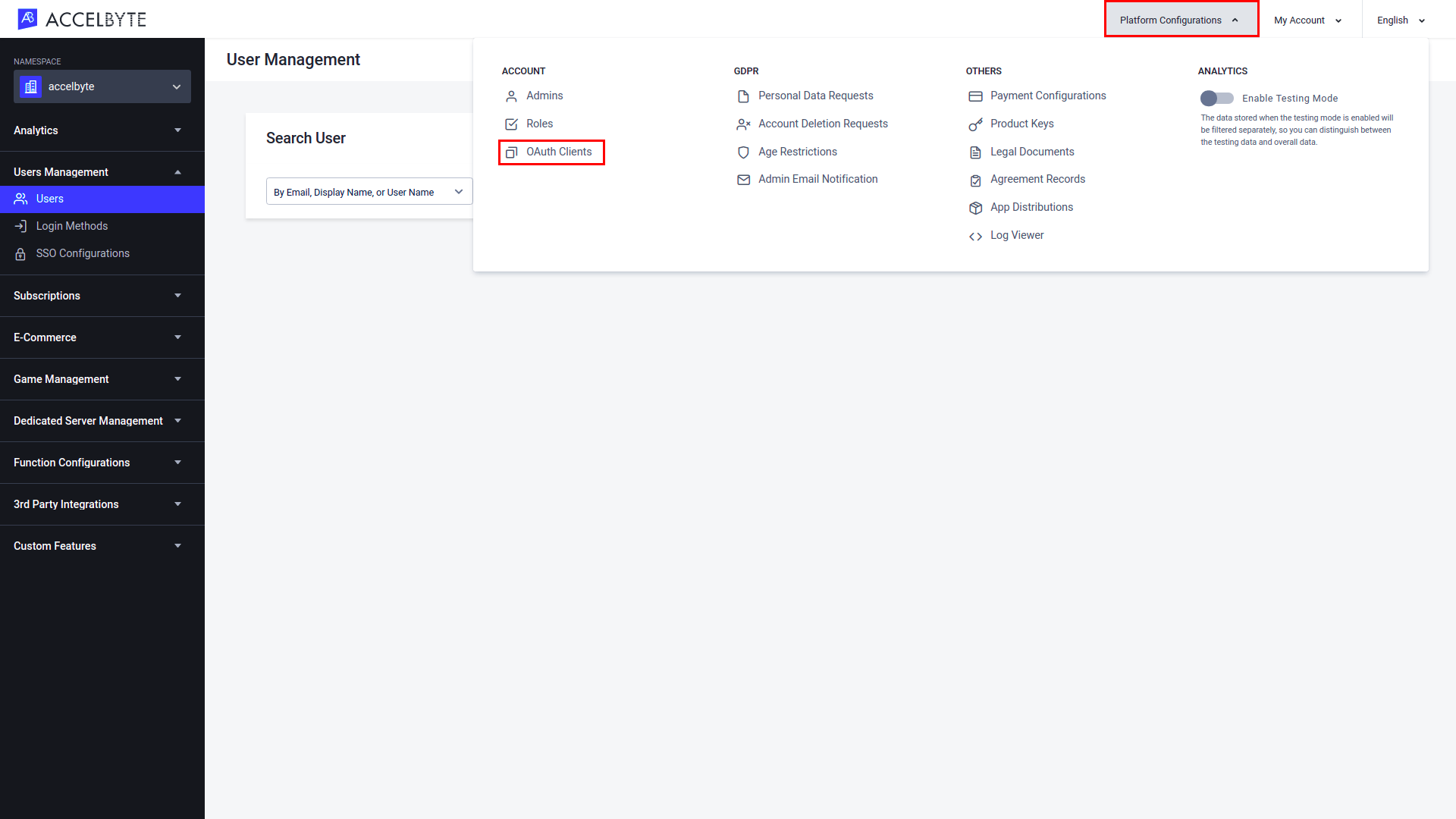
On the OAuth Clients page, make sure that you are in the right namespace. Then, click Create New and fill out the appropriate fields tutorial section to find out how to search for a user account. (see the Fields section above for more information).
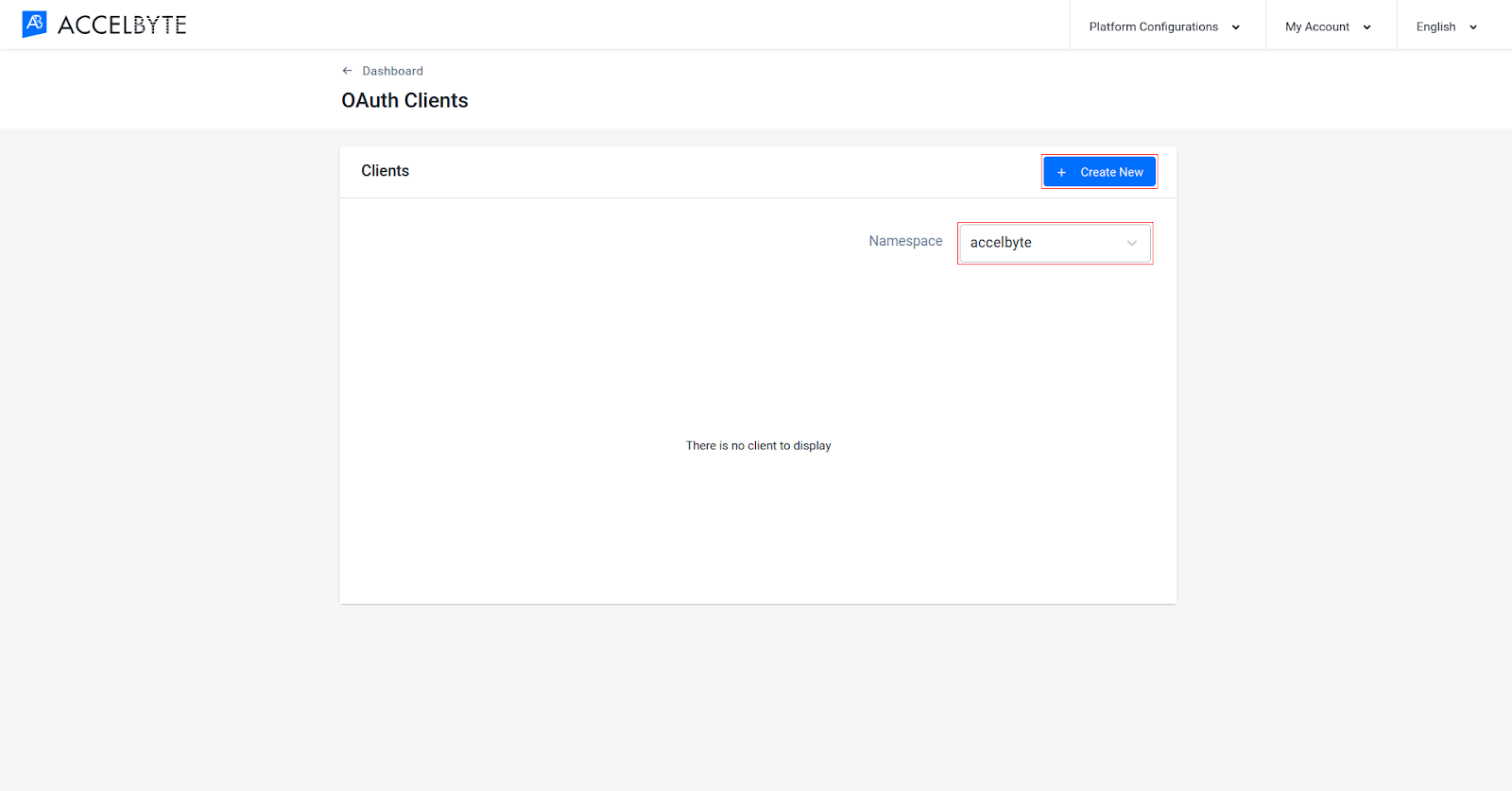
When you’re done, click Create. The new IAM Client will be created.
After you create a client, you can add permissions to the client by following the steps below.
In the Admin Portal, go to the Platform Configuration section and click the OAuth Clients menu.
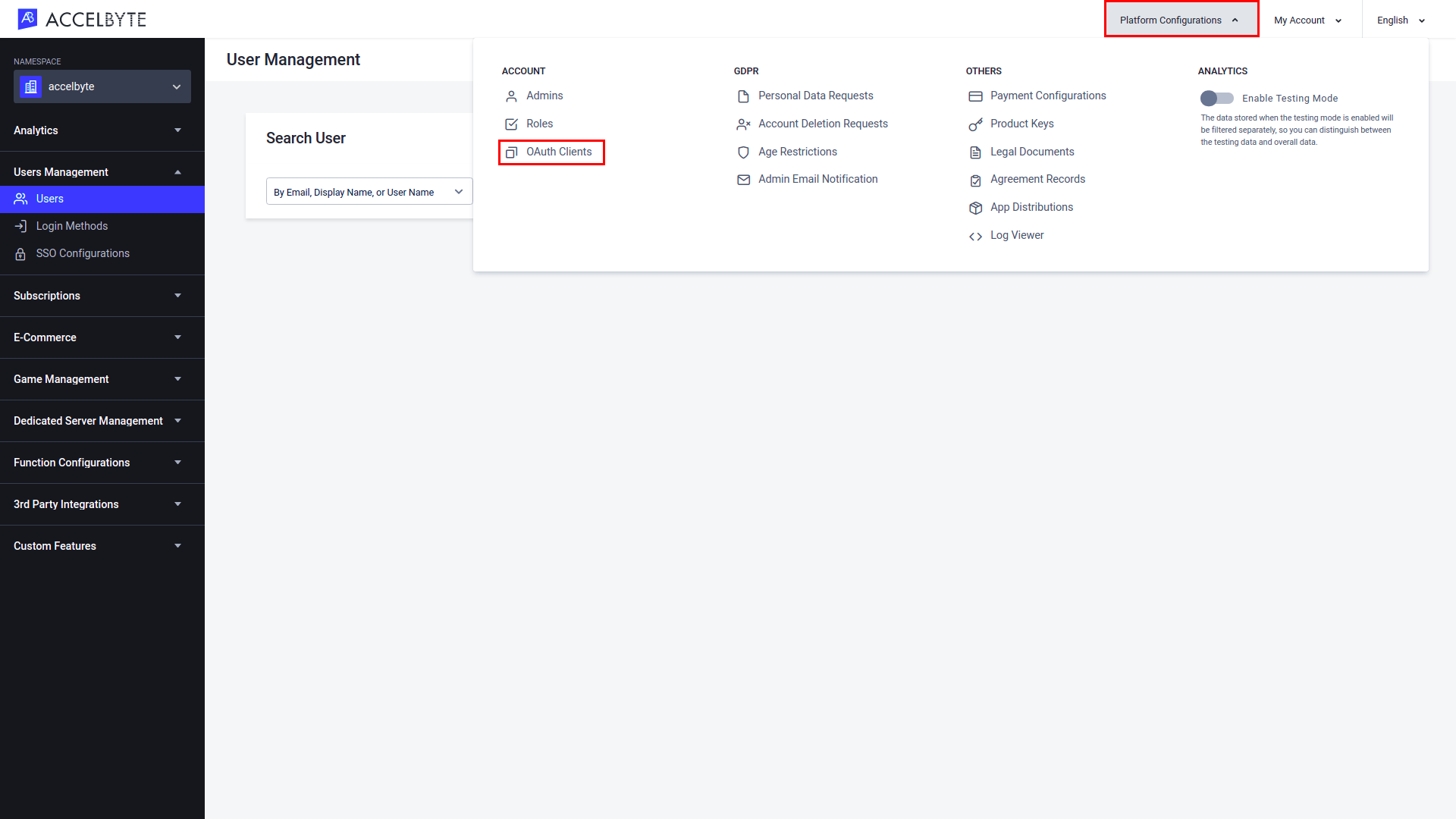
Click View next to the client you want to add permissions to.
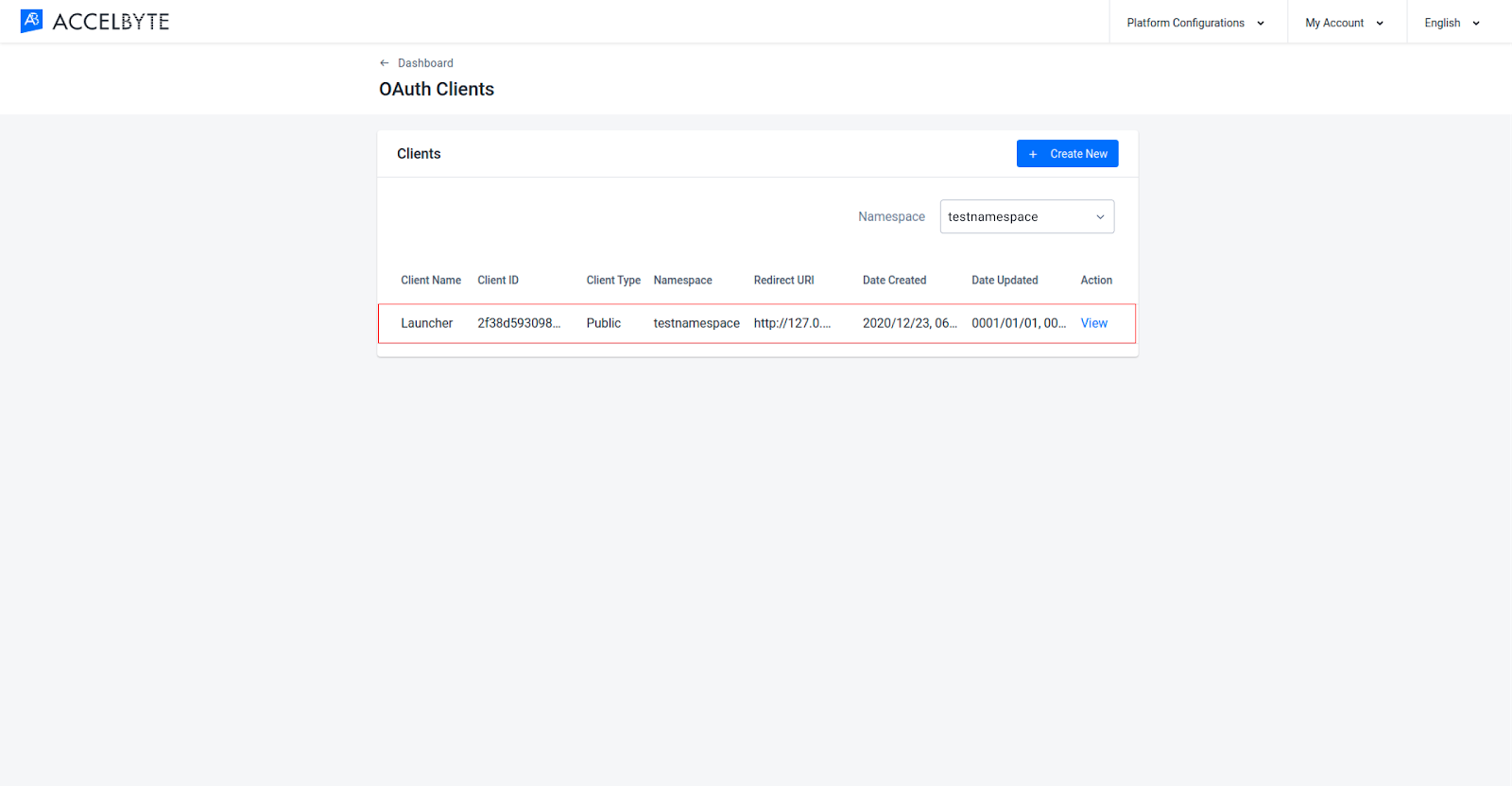
On the Client Details page, switch to the Permissions tab.
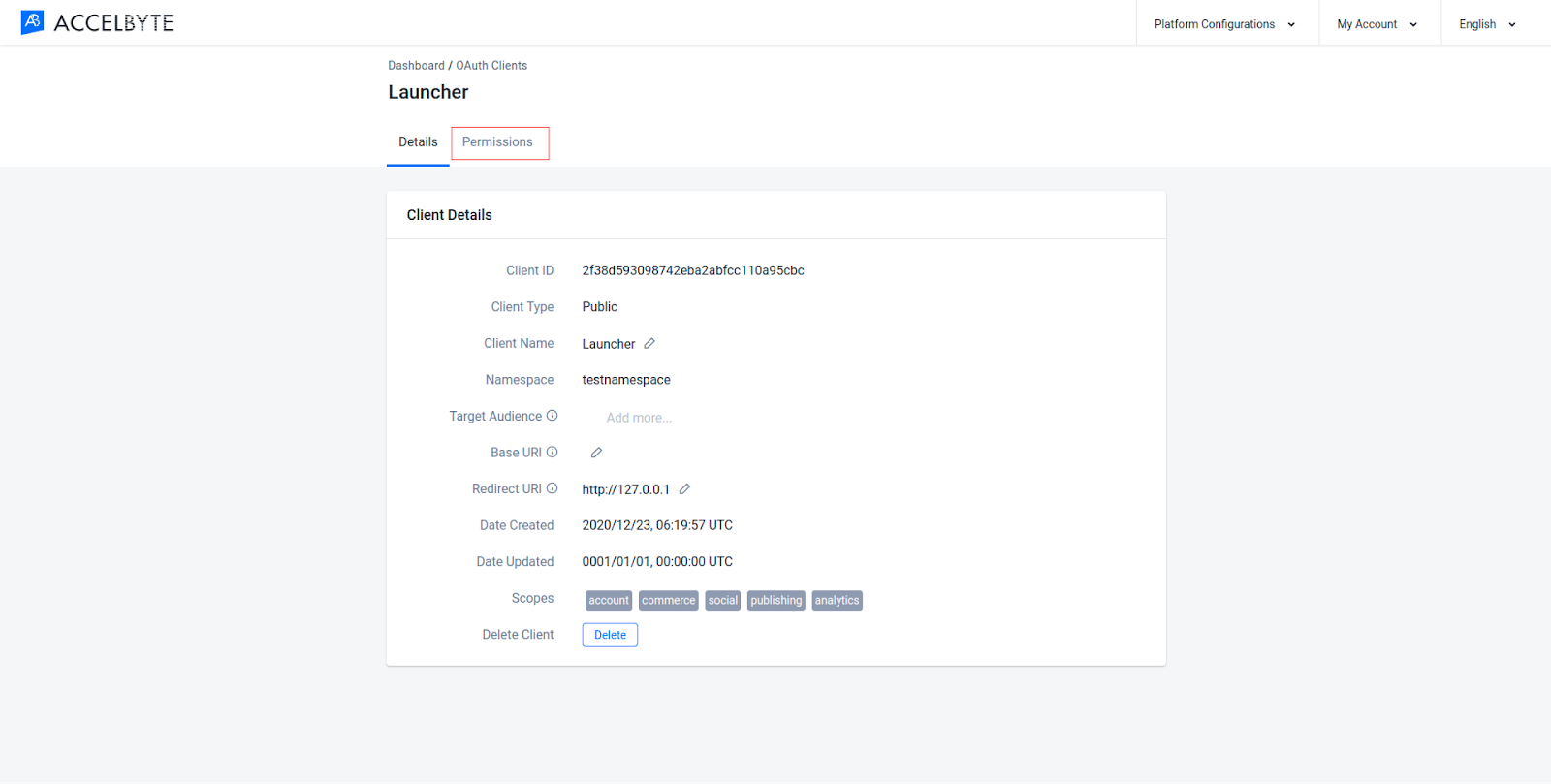
Click the Add button to add a new permission to the client.
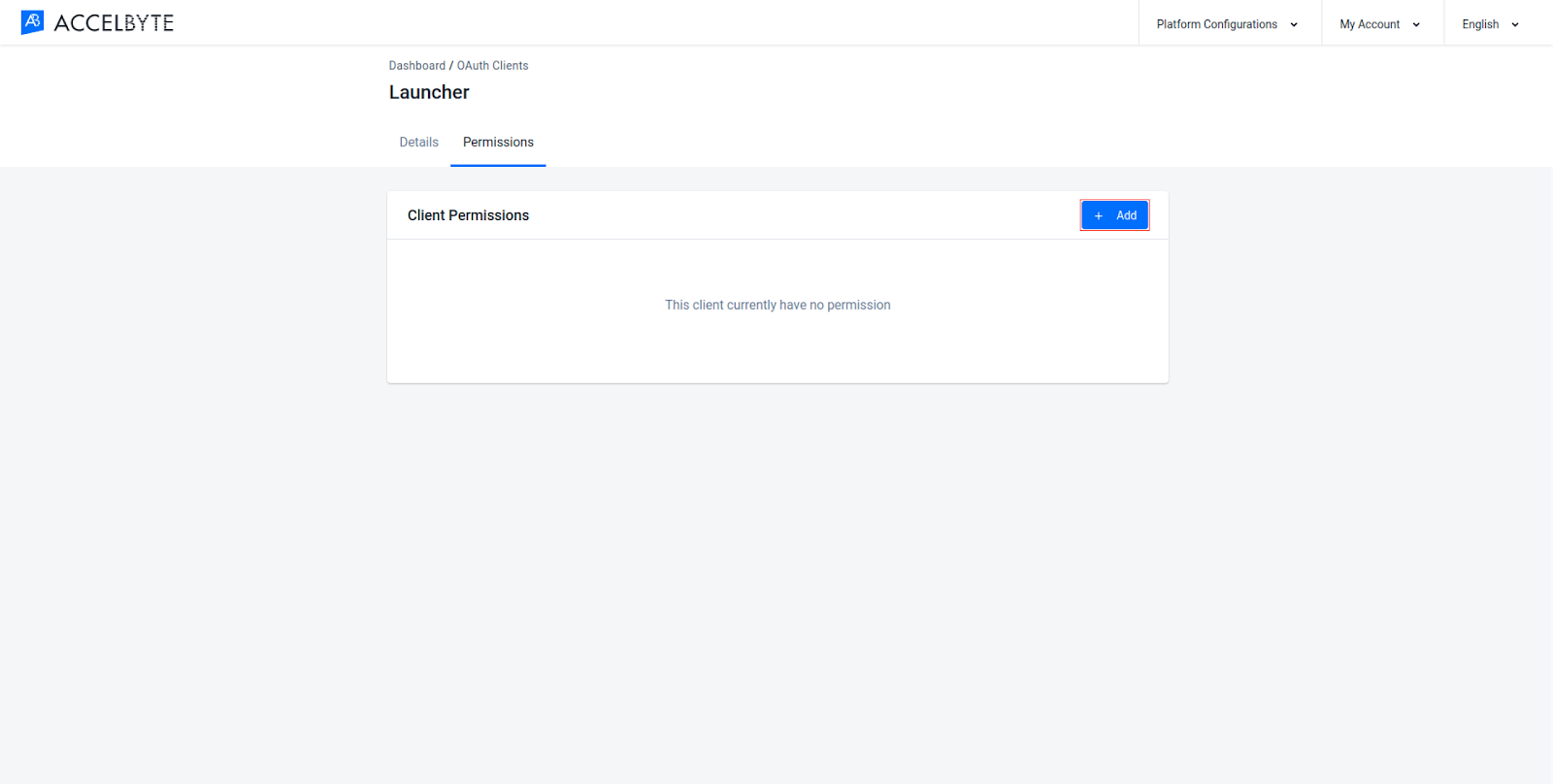
Fill in the required fields:
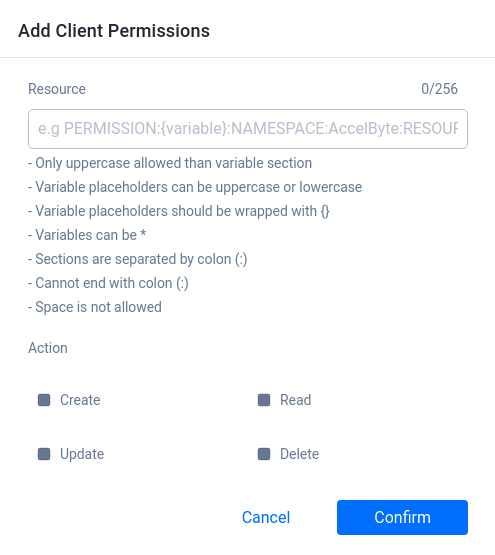
Here’s a list of permissions required or frequently used by each common client type:
| Permission | Action |
|---|---|
| ADMIN:DSM | READ |
| NAMESPACE:{namespace}:DSM:SERVER | UPDATE |
You should give these permissions to a dedicated server client depending on the services you are using. See the permissions reference for more information about what these permissions do.
| Permission | Action |
|---|---|
| ADMIN:NAMESPACE:{namespace}:ENTITLEMENT | READ |
| ADMIN:NAMESPACE:{namespace}:PARTY:STORAGE | READ, UPDATE |
| ADMIN:NAMESPACE:{namespace}:STATITEM | UPDATE |
| ADMIN:NAMESPACE:{namespace}:USER:*:ACHIEVEMENT | UPDATE |
| ADMIN:NAMESPACE:{namespace}:USER:*:CLOUDSAVE:RECORD | CREATE, READ, UPDATE, DELETE |
| ADMIN:NAMESPACE:{namespace}:USER:*:ENTITLEMENT | READ |
| ADMIN:NAMESPACE:{namespace}:USER:*:PUBLIC:CLOUDSAVE:RECORD | CREATE, READ, UPDATE |
| ADMIN:NAMESPACE:{namespace}:USER:*:STATITEM | CREATE, READ, UPDATE |
| ADMIN:NAMESPACE:{namespace}:USER:*:WALLET | UPDATE |
| NAMESPACE:{namespace}:SESSION | CREATE, READ, UPDATE |
| ADMIN:NAMESPACE:{namespace}:MATCHMAKING:CHANNEL | CREATE, DELETE |
| Permission | Action |
|---|---|
| NAMESPACE:{namespace}:DSUS:CONFIG | Create |
| NAMESPACE:{namespace}:DSUS:IMAGE | Create |
| NAMESPACE:{namespace}:DSUS:IMAGE | Read |
| NAMESPACE:{namespace}:DSM:SERVER | Create, Update |
| NAMESPACE:(namespace):DSM:CONFIG | Read |
When you’re done, the permission will appear in the client’s permission list.
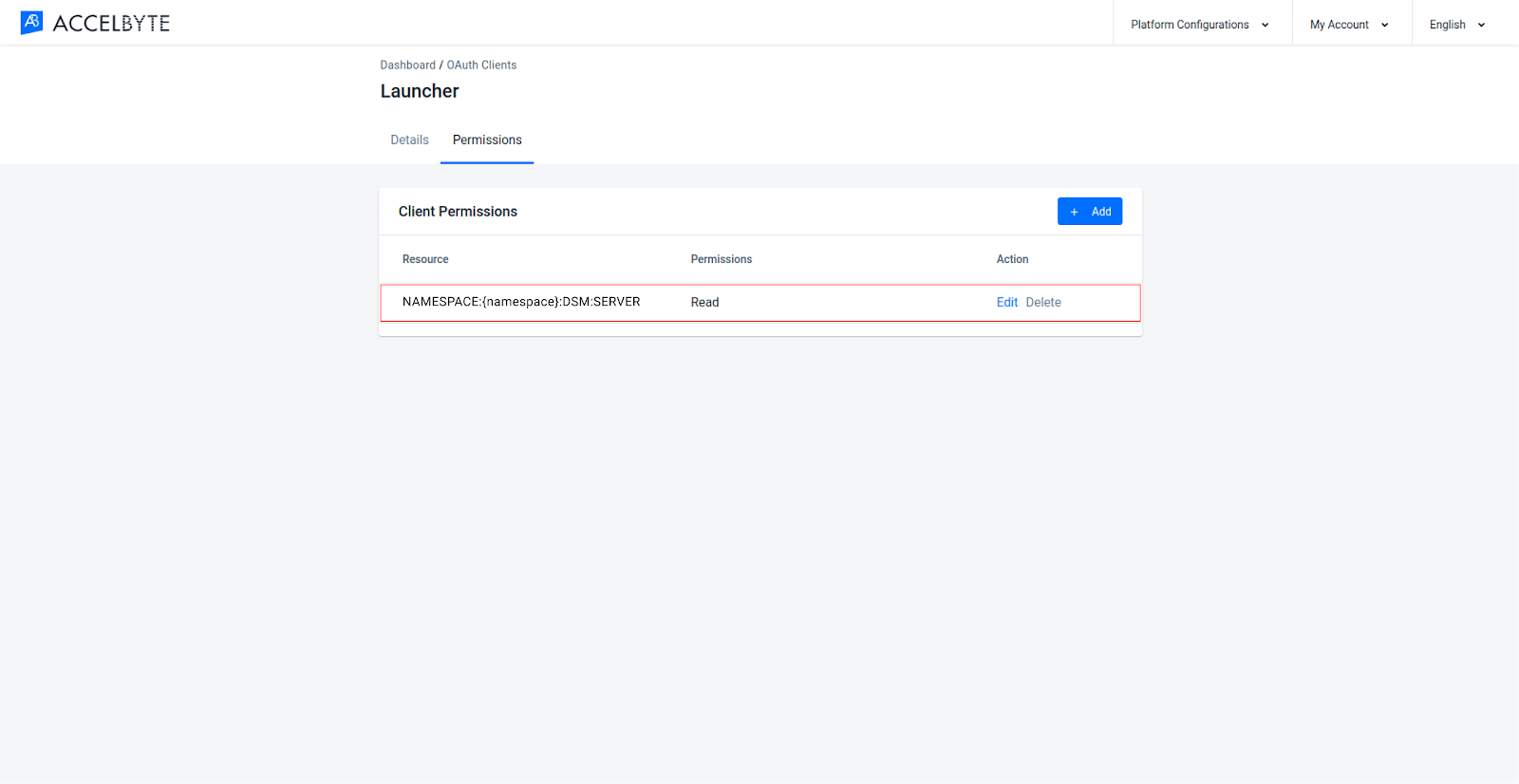
This code is used to generate an IAM token using OAuth Client credentials if the game server need to do S2S call to Backend services.
← Roles User Accounts →