Access
Connect cross-platform accounts & identity management
The AccelByte Cloud Peer-to-Peer (P2P) for Unity allows players to conveniently establish peer-to-peer connections across private networks through the AccelByte Turn Server with AccelByteNetworkTransportManager as the main layer. P2P uses the Unity.Netcode.NetworkTransport interface with some specific initialization to allow it to run using the AccelByte service. After it has been initialized, the usage is straightforward and follows the Unity Netcode for Game Object (opens new window).
Open your Unity project, then open the Package Manager.
Add Netcode for GameObjects package from the Unity resource and direct it to the AccelByte Cloud Unity SDK and AccelByte Networking Plugin.
Add these additional entries to your assembly definition:

Include these headers in your script:
using Unity.WebRTC;
using AccelByte.Api;
using AccelByte.Core;
using AccelByte.Models;
Open Unity editor.
Open the AccelByte menu and click the Edit settings.
Tick Use TURN Manager.
Fill in the TURN Server Username and Server Secret.
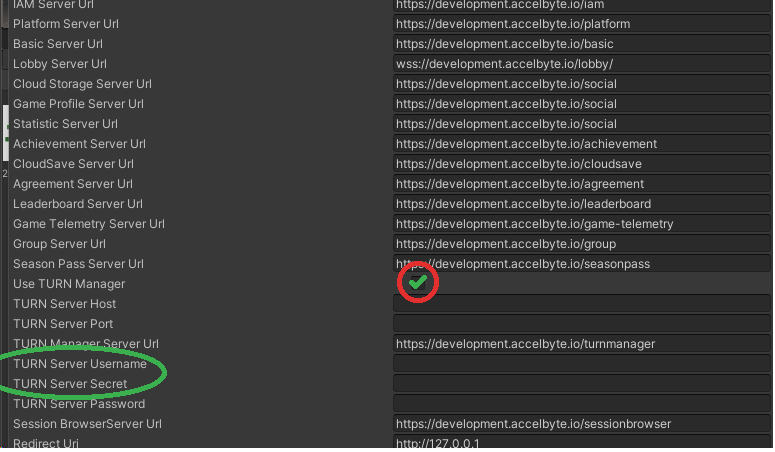
"UseTurnManager": true,
"TurnServerSecret": "ENVIRONMENT_TURN_SECRET",
"TurnServerUsername": "ENVIRONMENT_TURN_USERNAME",
Create an API client for each player.
ApiClient apiClient = MultiRegistry.GetApiClient(localPlayerNumber);
//localPlayerNumber can be filled with any unique string identifier for each local user
Store these API clients fields:
AccelByte.Api.User user = apiClient.GetApi<User, UserApi>();
AccelByte.Api.SessionBrowser sessionBrowser = apiClient.GetApi<SessionBrowser, SessionBrowserApi>();
AccelByte.Api.Lobby lobby = apiClient.GetApi<Lobby, LobbyApi>();
Call this command once only:
Unity.WebRTC.WebRTC.Initialize();
NOTE
Be careful with the nativeLoggingSeverity parameter. Using Initialize() can cause it to print excessive logs which can affect system performance.
The User class has various types of login, choose one and ensure the callback return is not error.
user.LoginWithUsername(email, password, result =>
{
Debug.Log("Is login error? " + result.IsError);
if (!result.IsError)
{
//Proceed to the next step
}
});
Call the Lobby function to establish a WebSocket connection to the Lobby service. Don’t forget to attach the listener to recognize the connection state.
lobby.Connected += () => Debug.Log("Lobby is connected"); ;
lobby.Connect();
After the player has connected to the Lobby or WebSocket, select a game object and ensure it won’t be destroyed. Add the AccelByteNetworkTransportManager component to that object.
var transportManager = gameObject.AddComponent<AccelByteNetworkTransportManager>();
transportManager.Initialize(apiClient);
If you have Unity Netcode NetworkManager in your scene’s singleton, you can pass the component’s reference to the NetworkTransport selection.
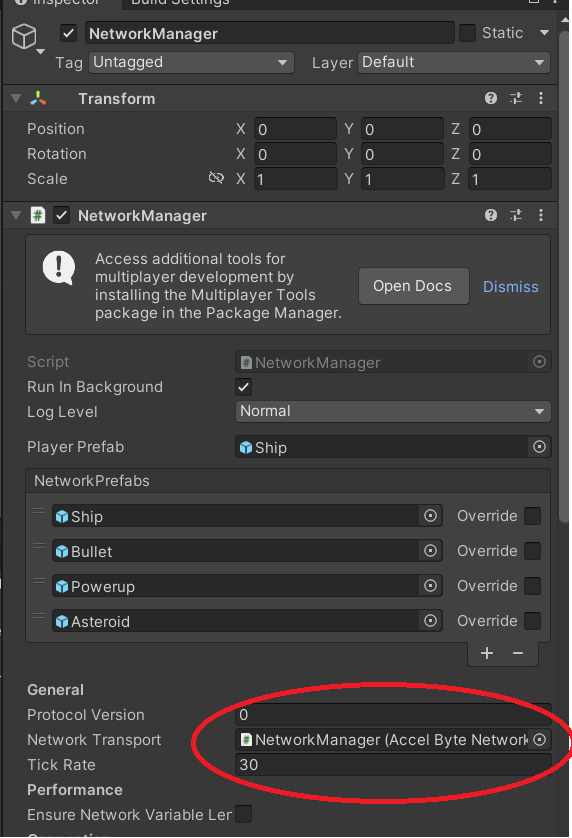
This section mainly uses the transportManager function.
Setup the specification of the session that will be hosted using this function.
transportManager.SetSessionBrowserCreationRequest(...)
This function accepts three parameters:
public void SetSessionBrowserCreationRequest(SessionBrowserGameSetting gameSessionSetting, string username, string game_version)
An example of SessionBrowserGameSetting:
var setting = new SessionBrowserGameSetting();
setting.mode = CURRENT_GAME_MODE;
setting.map_name = CURRENT_MAP_NAME;
setting.num_bot = 0;
setting.max_player = 4;
setting.max_internal_player = 2;
setting.current_player = 1;
setting.current_internal_player = 1;
setting.allow_join_in_progress = true;
The most important information you should have is the UserID of the host. You can get this by querying the available session. Use the sessionBrowser API that was created in the ApiClient section. This API has GetGameSessions function and accepts one query parameter (SessionBrowserQuerySessionFilter). Example of the filter:
var queryFilter = new SessionBrowserQuerySessionFilter
{
sessionType = SessionType.p2p,
gameMode = CURRENT_GAME_MODE
};
Example of function usage:
GetGameSessions(queryFilter, result =>
{
if ( result.IsError ||
result.Value == null ||
result.Value.sessions == null ||
result.Value.sessions.Length == 0)
{
Debug.Log("Can not found any session");
return;
}
foreach (var session in result.Value.sessions)
{
Debug.Log(session.user_id);
}
});
Once you have the userID, you can join the session that is hosted by that player.
transportManager.SetTargetHostUserId(userID);
Once you have connected to a session, the Unity.Netcode.NetworkManager will automatically call either StartHost() or StartClient(). If you want to customize the multiplayer RPC you can use the data directly without NetworkManager, as follows:
Add the instruction to the transportManager to periodically iterate through the transportManager.PollEvent(..) function. For example:
do
{
networkEvent = transportManager.PollEvent(out ulong clientId, out ArraySegment<byte> payload, out float receiveTime);
HandleRawTransportPoll(networkEvent, clientId, payload, receiveTime);
// Only do another iteration if: there are no more messages AND (there is no limit to max events or we have processed less than the maximum)
} while (IsListening && networkEvent != NetworkEvent.Nothing);
Include each type of networkEvent and process the payload in a similar way to the HandleRawTransportPoll function.